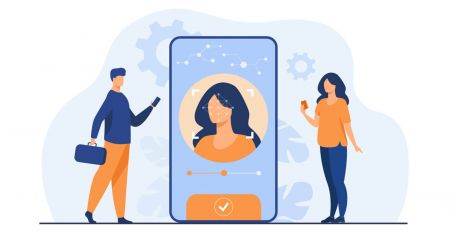How to Identity Verification (KYC) Tutorial in BitMart
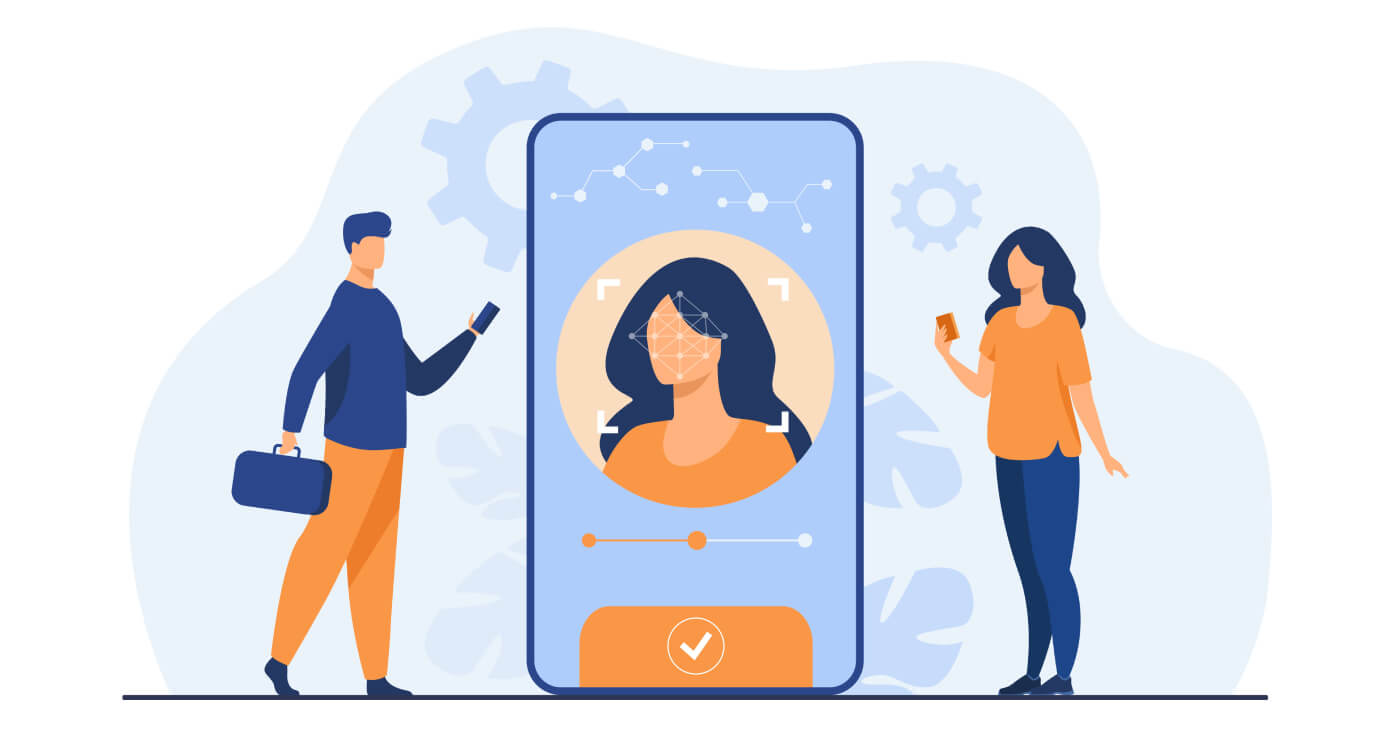
You are not required to complete the Identity Verification for tracking markets, deposit, and trading. However, to keep your and others’ accounts and assets safe, you will be required to complete Identity Verification before the withdrawal. Some special promotions and events are exclusive to BitMart KYC users only so make sure you complete the KYC as early as possible!

1. Use your browser to visit bitmart.com to sign in to your BitMart account. If you do not have a BitMart account, register via www.bitmart.com/register
2. Go to BitMart homepage. Move the cursor to your username (top-right corner), then you will see a drop-down menu. Click [Account]

3. With an unverified account (level 1 account), you will not be able to withdraw any assets from your BitMart account. You are required to complete the Identity Verification before your first withdrawal. Click [Detail] for more info about different account levels.

4. Click [Get Verified] to start to verify your identity.

Note: After completing the Intermediate Identity Verification. Your account will be upgraded to “Intermediate”. You can now have full access to digital assets deposit and withdrawal, OTC Trading, crypto trading, lending, and staking. However, if you want to use fiat currencies deposit, trading, and withdrawal, you have to finish “Professional” Identity Verification.
5. Choose [your country]. (use the United States as an example)

6. Enter [your Legal name], [Gender], [Birth Data], [ID Card Type], and [Document Number]. Then click [Next]

7. Please upload both the front and back sides of your ID and make sure your photos are complete and clearly visible. Your license must be valid.
 8. Please upload a photo of yourself holding the front of your ID and a note with the word “BitMart”, your signature, and todays date (check the example below). Then, click [Submit]
8. Please upload a photo of yourself holding the front of your ID and a note with the word “BitMart”, your signature, and todays date (check the example below). Then, click [Submit]
.png)
9. After the information is submitted, it is expected to take 3 to 5 minutes before you get feedback. The feedback will be given within 24 hours at the latest, and after 3 seconds the page will be redirected to the account center.

Note: You will get an email notification when your Identity Verification gets approved/denied. If your KYC does not pass, please make corrections according to the reasons stated in the email and resubmit your Identity Authentication.
Tips: The most common mistake comes from “the photo of yourself holding the front of your ID”. Please remember to write a note with the word “BitMart”, your signature, and todays date at the same time.