How to Trade and Withdraw from BitMart
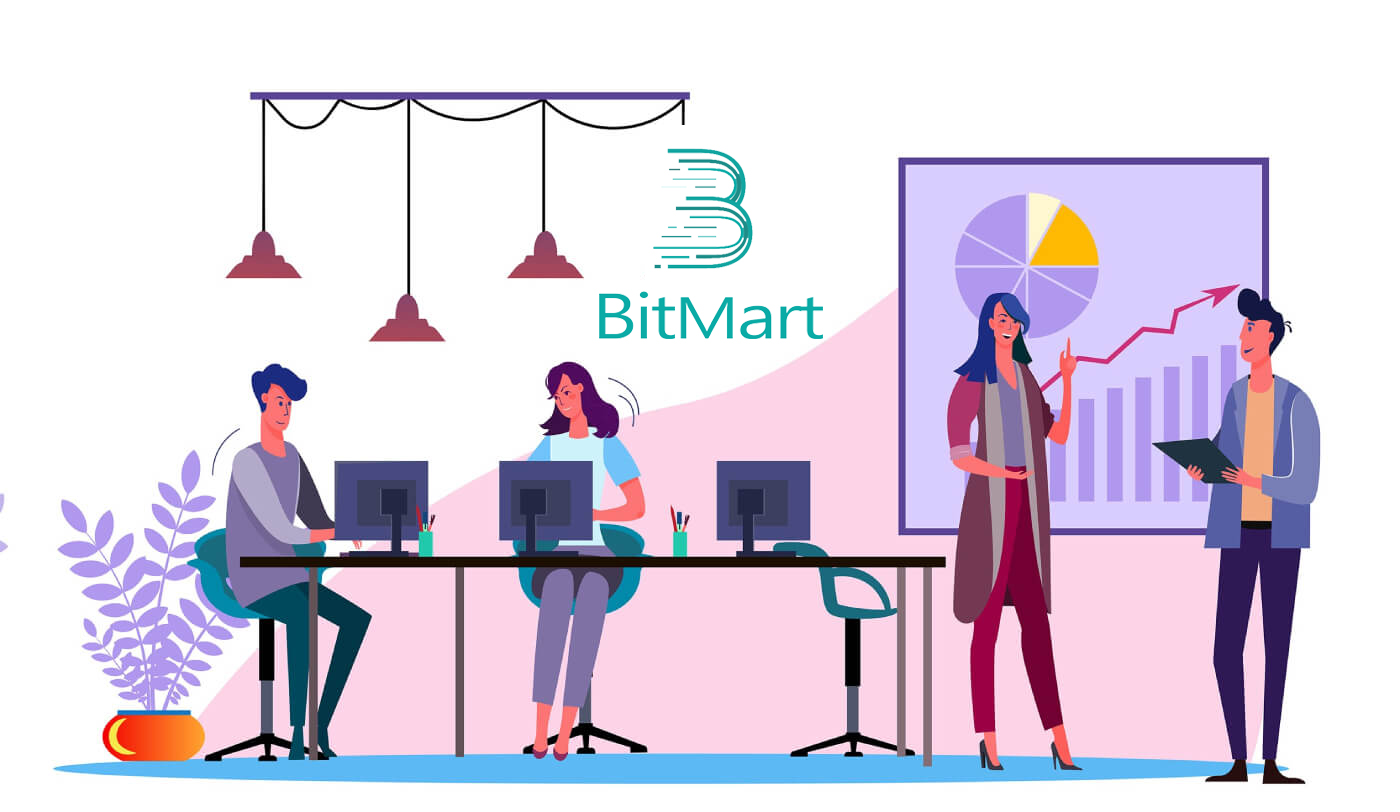
How to Trade Crypto in BitMart
How to Trade Crypto in BitMart [PC]
1. Visit BitMart.com, then Sign in to your BitMart Account. If you do not have a BitMart account, register here

2. Go to BitMart main page. Click [Spot]

3. Choose [Standard]

4. Enter the token you need in the search bar, then click Search and choose the trading pair you want.

Take BTC/USDT as an example:

5. There are two ways to choose a trading pair:
Option 1: Market Order
- Price: the order will be traded quickly at the current market price
- Enter Amount
- Then choose [Buy] or [Sell]
.png)
.png)
Note:
Market order does not require the trader to set order price by itself. Instead, the order will be traded quickly at the current market price. After a market order is submitted, the execution price of the order cannot be guaranteed although the execution of the order can be guaranteed. The execution price of the order will fluctuate under the influence of the current market situation. You need to pay attention to the order list when selecting market order, otherwise, a market order of large position will lead to “close-out”. The trader only needs to fill in “position quantity” when submitting market order.
Option 2: Limit Order
- Enter The Price you want to buy or sell that token
- Enter Amount of the token you want to buy or sell
- Then choose [Buy] or [Sell]
.png)

Note:
Limit order requires the trader to set order price by itself. When market price reaches the order price, the order will be executed; when market price is far away from the order price, the order will not be executed. By submitting limit order, the trader can control position-opening costs by controlling the trading price of the position. After limit order is submitted, it will be displayed in the “current order” list to wait for trading. Only when any market order meeting the order price appears will the limit order be traded. You can “cancel order” at any time in the “current order” list before the limit order is not traded. The trader needs to fill in “order price” and “position quantity” when submitting limit order.
7. You can review your order at [Order History]. If you want to cancel your order:
- Click [Cancel]
- Click [Yes]

How to Trade Crypto in BitMart [APP]
1. Open BitMart App on your phone, then Sign in to your BitMart Account.


2. Click [Markets]
.jpg)
3. Click [Spot], then click to the icon on the upper - right corner.
.jpg)
4. Enter the token you need in the search bar, then click Search and choose the trading pair you want.
.jpg)
5. Buy Token:
- Click [Buy]:
.jpg)
There are two ways to choose a trading pair:
- Click to the dropdown order, choose [Marker Order]

- You will see "Market Order":
- Price: the order will be traded quickly at the current market price
- Enter Amount of crypto you want to buy
- Then choose [Buy]

Note:
Market order does not require the trader to set order price by itself. Instead, the order will be traded quickly at the current market price. After a market order is submitted, the execution price of the order cannot be guaranteed although the execution of the order can be guaranteed. The execution price of the order will fluctuate under the influence of the current market situation. You need to pay attention to the order list when selecting market order, otherwise, a market order of large position will lead to “close-out”. The trader only needs to fill in “position quantity” when submitting market order.
- Click to the dropdown order, choose [Limit Order]

- You will see "Limit Order":
- Enter The Price you want to buy the token
- Enter Quantity of the token you want to buy
- Then choose [Buy]

Note:
Limit order requires the trader to set order price by itself. When market price reaches the order price, the order will be executed; when market price is far away from the order price, the order will not be executed. By submitting limit order, the trader can control position-opening costs by controlling the trading price of the position. After limit order is submitted, it will be displayed in the “current order” list to wait for trading. Only when any market order meeting the order price appears will the limit order be traded. You can “cancel order” at any time in the “current order” list before the limit order is not traded. The trader needs to fill in “order price” and “position quantity” when submitting limit order.
6. Sell Token:
- Click [Sell]:

There are two ways to choose a trading pair:
- Click to the dropdown order, choose [Marker Order]

- You will see "Market Order":
- Price: the order will be traded quickly at the current market price
- Enter Amount of crypto you want to sell
- Then choose [Sell]

Note:
Market order does not require the trader to set order price by itself. Instead, the order will be traded quickly at the current market price. After a market order is submitted, the execution price of the order cannot be guaranteed although the execution of the order can be guaranteed. The execution price of the order will fluctuate under the influence of the current market situation. You need to pay attention to the order list when selecting market order, otherwise, a market order of large position will lead to “close-out”. The trader only needs to fill in “position quantity” when submitting market order.
- Click to the dropdown order, choose [Limit Order]

- You will see "Limit Order":
- Enter The Price you want to sell the token
- Enter Quantity of the token you want to sell
- Then choose [Sell]

Note:
Limit order requires the trader to set order price by itself. When market price reaches the order price, the order will be executed; when market price is far away from the order price, the order will not be executed. By submitting limit order, the trader can control position-opening costs by controlling the trading price of the position. After limit order is submitted, it will be displayed in the “current order” list to wait for trading. Only when any market order meeting the order price appears will the limit order be traded. You can “cancel order” at any time in the “current order” list before the limit order is not traded. The trader needs to fill in “order price” and “position quantity” when submitting limit order.
7. You can review your order at [Order History]. If you want to cancel your order:
- Click [Cancel]

How To Withdraw in BitMart
How to transfer Crypto from BitMart to other platforms
Transfer funds from BitMart to other platforms [PC]
1. Visit BitMart.com, then Sign in to your BitMart Account
2. Hover over your account on the top right of the homepage, and you will see a dropdown menu. Click [Assets]
.png)
3. Under [the Spot] section, enter the coin you want to withdraw or choose the coin from the dropdown bar at the search bar, then click [search]
.png)
Take BTC as an example:
.png)
4. Click [withdraw]

5. Choose Manage Address

6. If you own a cryptocurrency in other platforms and want to transfer digital assets from BitMart to external platforms, copy your Wallet Address on that external platform:
- Choose Coin
- Enter your Walet Address on that external platform
- Enter Remarks
- Click [Add]

7. Enter your Wallet Address, Amount; then click [withdraw]
.png)
Note:
Each coin has its own Withdrawal Address, so please check your Withdrawal Address carefully.
Check The Withdrawal Fee before click [Withdraw]
Transfer funds from BitMart to other platforms [APP]
1. Open BitMart App on your phone, then Sign in to your BitMart Account.

2. Click [Assets]

3. Click [Withdraw]
.jpg)
4. Enter the coin you want to withdraw at the search bar, then click [search]

Take BTC as an example:

5. Enter your Wallet Address, Amount; then click [withdraw]

Note:
Each coin has its own Withdrawal Address, so please check your Withdrawal Address carefully.
Check The Withdrawal Fee before click [Withdraw]
How to withdraw money from BitMart:
1. Visit BitMart.com, sign in to your BitMart account.
2. After you sign into BitMart, click on your account and then click [Assets]
.png)
3. On the Assets page, Click [Buy Sell]. And then click [Transfer].

Here we are using USDT transfer as an example:

.png)

Tips:
- Sell crypto using MoonPay. Click here to learn how to sell coins with MoonPay.
- Sell crypto using Simplex. Click here to learn how to sell coins with Simplex.
Frequently Asked Questions (FAQ) about Withdrawal:
Withdraw to a wrong address
BitMart will start the automatic withdrawal process once you confirm to start your withdrawal. Unfortunately, there is no way to stop the process once initiated. Due to the anonymity of the blockchain, BitMart is not able to locate where your funds have been sent. If you have sent your coins to a wrong address by mistake. We recommend you to find out who the address belongs to. Contact with the recipient if possible and negotiate to get your funds back.
If you have withdrawn your funds to another exchange with an incorrect or empty tag/required description, please contact the receiving exchange with your TXID to organize the return of your funds.


