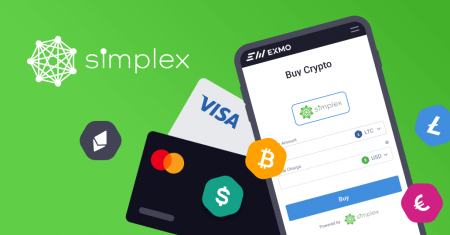How to Buy Coins with Simplex in BitMart
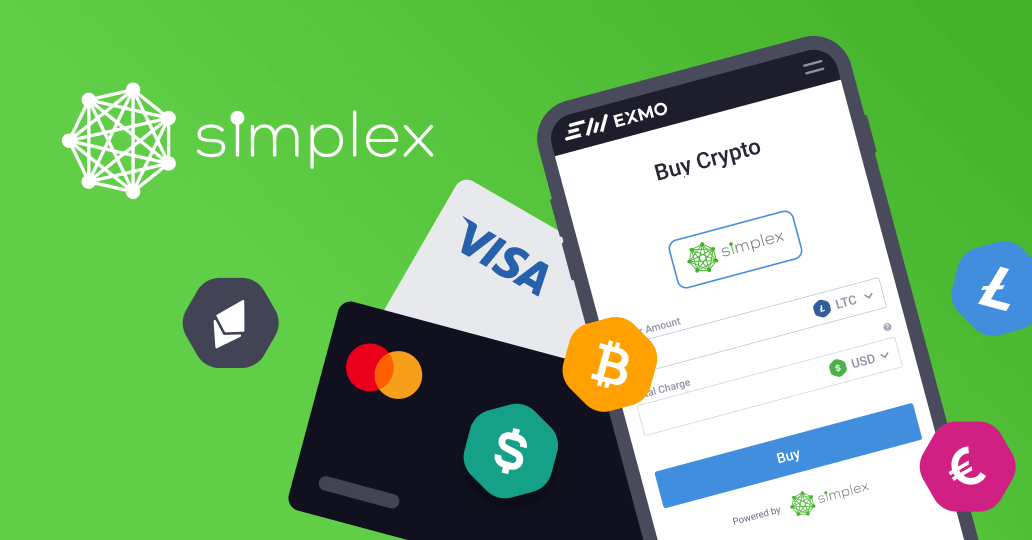
With Simplex, you can easily buy up to 20 coins like BTC, USDT, ETH with USD and EUR.
Coins supported: BTC, USDT, ETH, BCH, LTC, AAVE, ATOM, DASH, DGB, DOGE, PAX, QTUM, SAND, TRX, USDC, XEM, KSM.
1. Sign in to your BitMart account. If you do not have a BitMart account, register here; Click [Buy Sell] on the homepage.
.png)
2. Under [Buy Sell] section:
- Click [Buy]
- Choose the token you want to buy
- Choose the fiat
- Enter the amount you want to buy with fiat
- Click [Buy]

Please note:
There are minimum and maximum transaction amount limits.
For example, if you are using USD to buy coins, the minimum transaction amount is US$30, and the maximum transaction amount is US$20,000.
3. You will see Simplex on the channel list. With Simplex, you can buy up to 17 coins like BTC, USDT, ETH with Visa and MasterCard credit card. Click [Buy] to start.
.png)
4. Check I have read and agree to the terms of use, then click [Continue]

5. Under The Payment section, choose a payment method, then click [continue]

6. You will see Card Details:
- Enter your Card detail;
- Check [I have read and agreed to The Tearms and conditions and Privacy Policy]
- Check [Id like to receive occasional email offers]
- Then click [Next]

7. Enter your card details and personal details. Then click [PAY NOW].

8. Enter the verification code you receive in a text message to verify your phone number. Then click [Continue].
9. Verify your identity.
10. You will receive your coins in 20-30 mins.
Login to your BitMart account. Click your username and go to “Funds History”. Under “Deposit History”, you can find your deposit from Simplex is under processing.
When the order is completed, you will see the coin in “Assets” under your BitMart account. Now you are all set to trade!