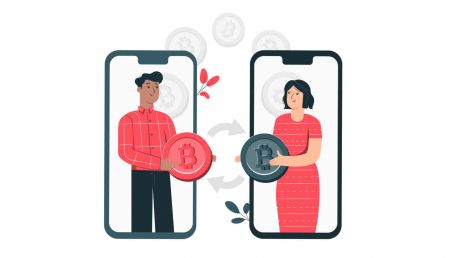How to Transfer My Funds Among Spot, Futures and Buy & Sell in BitMart
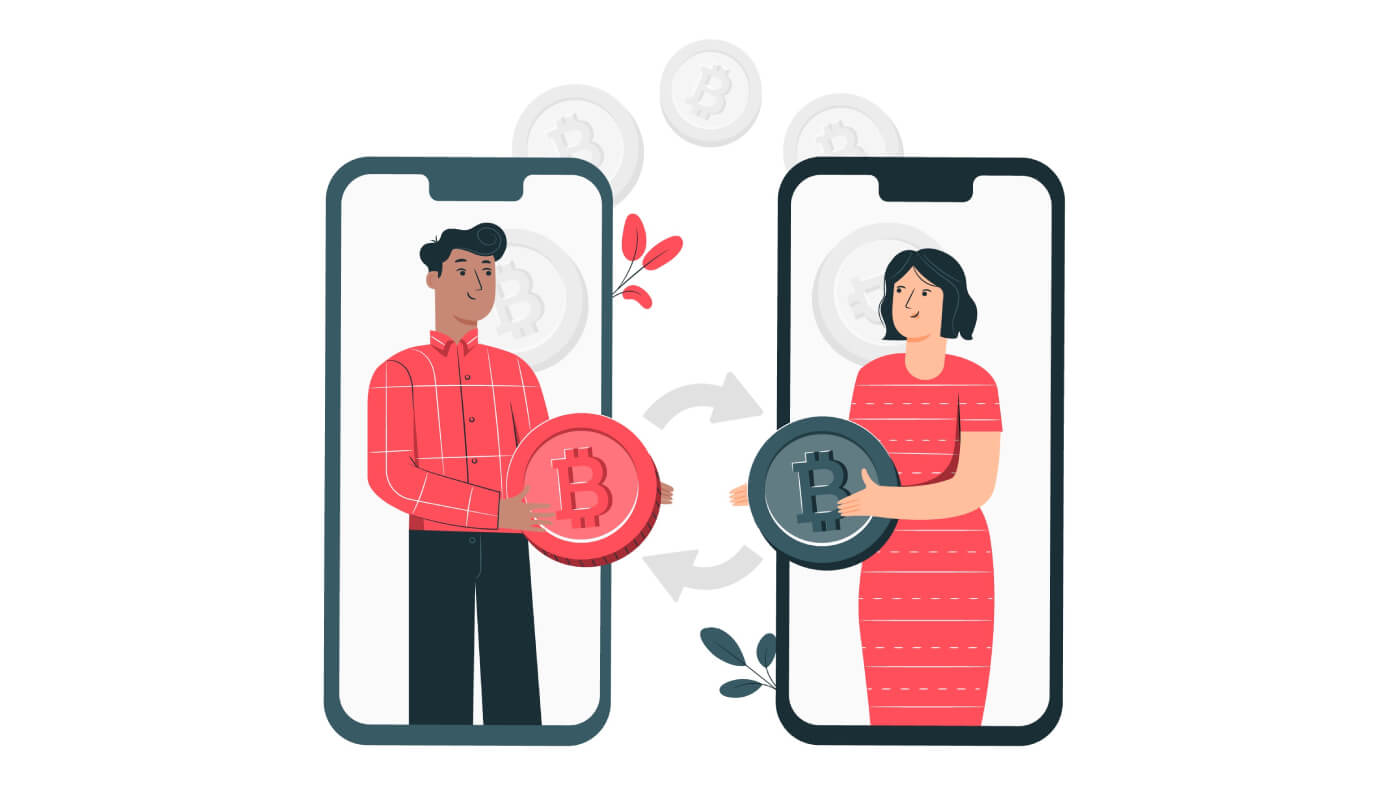
After logging into your BitMart account, you can find three sections under “Assets”, which are “Spot”, “Futures”, and “Buy Sell”. Read the tutorial below for more information on how to manage your funds among different sections.
How to Transfer Between "Spot" "Futures"
1. Visit BitMart.com, choose [Sign in]
2. Hover over your account on the top right of the homepage, and you will see a dropdown menu. Click [Assets]
.png)
3. Click [Futures] then you will be in the Futures section. Click [Transfer]

4. In the pop-up window, you can now start the transfer.
- In the Red frame, you can see you are transferring from Spot to Futures.
- In the Blue frame, you can click the button to switch "from Spot to Futures” to “from Futures to Spot”.
- In the Orange frame, you can insert how much you want to transfer. Make sure you have sufficient balance in your spot account.
- Then click [Transfer] in the Green frame.

5. The transfer will be completed in seconds. Then you can see the amount you transferred in.

How to Transfer your funds from Futures to Spot
It works the same logic as how you transfer funds from Spot to Futures. Make sure you check it is “From Futures To Spot” and then insert the amount you want to transfer out. Then click [Transfer]

How to Transfer Between “Buy Sell” and “Spot"
1. Visit BitMart.com, choose [Sign in]
2. Hover over your account on the top right of the homepage, and you will see a dropdown menu. Click [Assets]
.png)
3. Click [Buy Sell] then you will be in the Buy Sell section. Click [Transfer]
4. In the pop-up window, you can now start the transfer. In the red frame, you can see you are transferring from “Buy Sell” to “Spot”. Select the token you want to transfer.

5. In the pop-up window, you can now start the transfer:
- In the blue frame, you can click the button to switch from “Buy Sell to Spot” to “Spot to Buy Sell”.
- In the Orange frame, you can insert how much you want to transfer. Make sure you have sufficient balance in your spot account
- Then click [Transfer] in the Red frame.
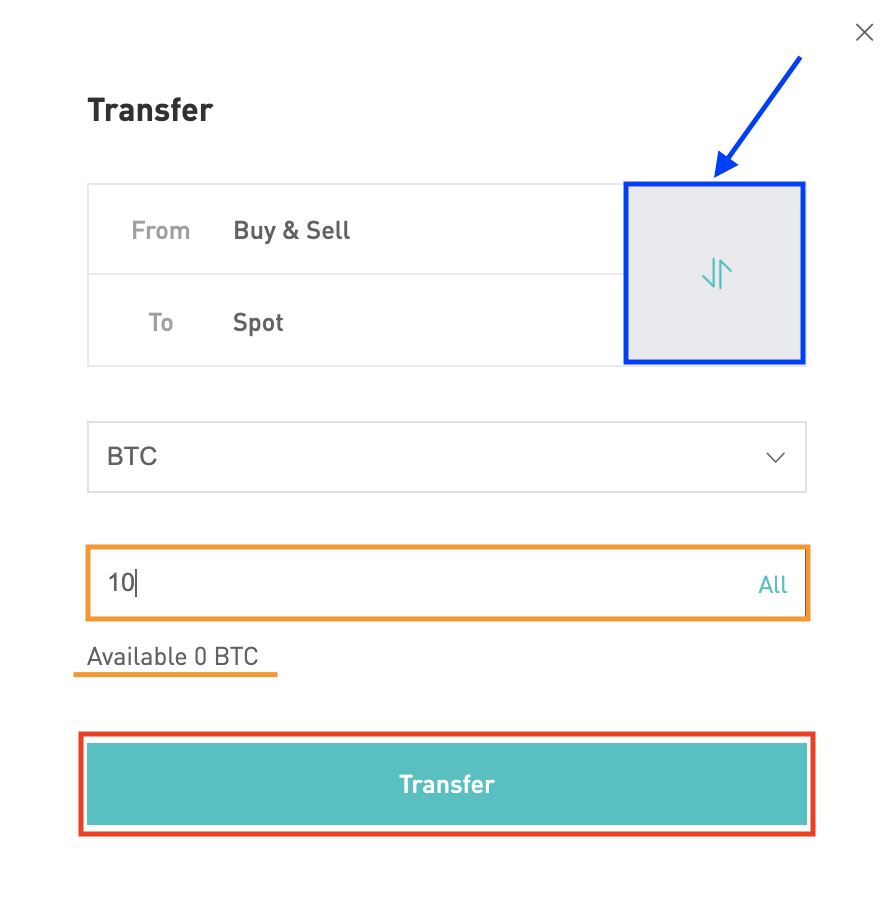
How to Transfer your funds from "Spot" to “Buy Sell”
It works the same logic as how you transfer funds from “Buy Sell” to “Spot”.
-
In the Red frame: Make sure you check it is “From Spot To Buy Sell”.
-
In the Green frame: choose the token you want to transfer,
-
In the Orange frame: insert the amount you want to transfer out.
-
In the Pink frame: click [Transfer]