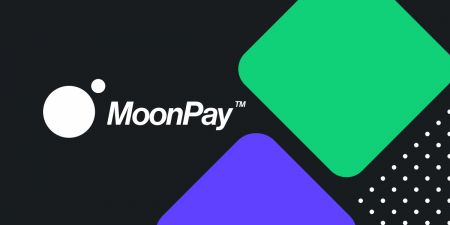How To Sell Coins With MoonPay in BitMart
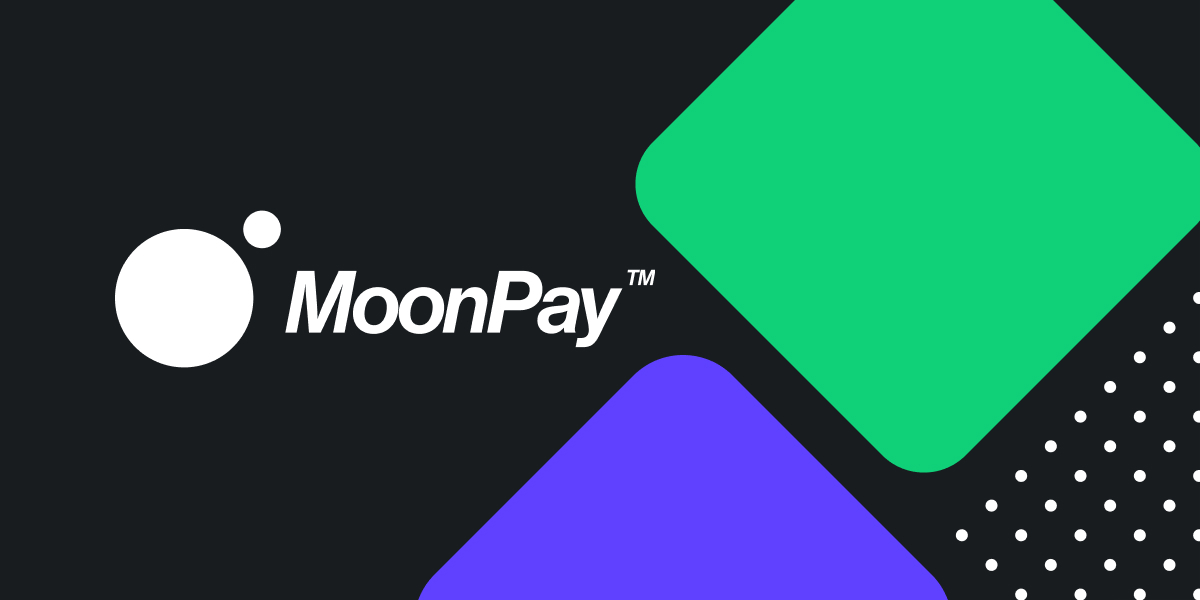
1. Visit BitMart.com, sign in to your BitMart account.

2. After you sign into BitMart, click on your account and then click [Assets]
.png)
3. On the Assets page, Click [Buy Sell].

4. Choose the currency and enter the amount of token you want to sell, and then click [Sell].

5. Choose MoonPay as your payment method and click [Sell].

6. Click [Continue] after reading and confirming the terms of use of Moonpay.

7. You will be directed to the Moonpay website. Enter the verification code you receive in your email, check the box after you read the agreement terms, and click [Continue].

8. After verifying your email, enter your basic details, and click [Continue].

9. Enter your billing address, and click [Continue].

10. Enter your cellphone number, and then click [Continue].

11. Enter the verification code you receive on your phone, and click [Continue].

12. Answer some final questions, and click [Continue]

13. Click [Continue] to verify your driver’s license. If no drivers license is available, you can click the right corner and choose the right kind of identification documents that you can provide such as passports.

14. Scan the QR code with your phone.

15. Upload the front and the back of your driver’s license and your selfie on your mobile device. It should take about 60 seconds to verify your documents. You will receive an email when it’s completed.


16. After you complete the identity verification process, you can add your withdrawal method (adding a bank account that can make USD payments).

17. Click [Continue]. And then choose your bank from the list.


18. Enter your bank credentials and click [Submit].


19. Enter the security code your bank sent to your phone, and click [Submit].

20. Enter your Social Security number, and click [Continue].

21. Create your sell order, and click [Sell now].

22. Your sell is confirmed and now in progress. If you click [Send with BitMart], you will be directed to a confirmation page on BitMart. Please stay on the MoonPay webpage to check your transaction process. There is no need to arrange a manual deposit at your end.



23. You have successfully completed your sell with Moonpay and now you can wait for bank wires to arrive at your bank account within 3-4 business days or sooner.