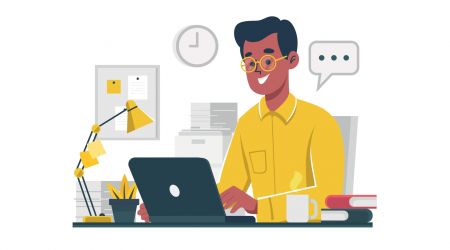How to Login to BitMart Broker
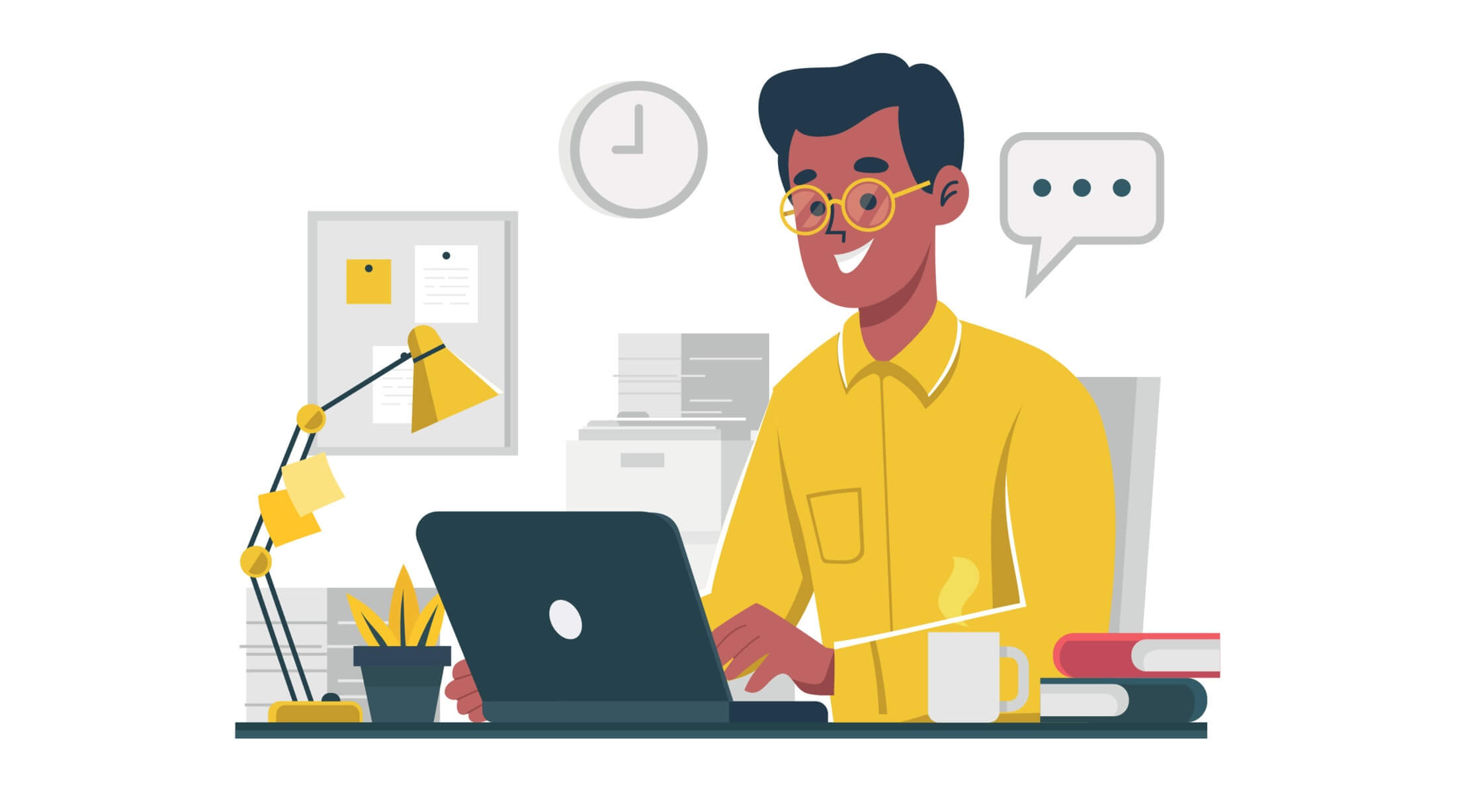
How to login to your BitMart account [PC]
Login with Email
1. Visit BitMart.com, choose [Sign in]
2. Click [Email]

3. Enter [your Email address] and [your Password]; then click [Sign in]
.png)
4. Now you will see the Email Verification page; Check your email, and enter the six-digit [Email Verification code]; then click [Submit]
.png)
Now you finished your login to BitMart Account with Email.
Login with Phone
1. Visit BitMart.com, choose [Sign in]
2. Click [Phone]
.png)
3. Enter [your country code], [your Phone number] and [your login password]; then Click [Sign in]
.png)
4. Now you will see the Phone Verification page; Check your phone, you will receive an incoming call, then enter the six-digit [Phone Verification code] and Click [Submit]
.png)
Now you finished your login to BitMart Account with Phone.
How to login to your BitMart account [Mobile]
Login with Mobile Web
Login with Email
1. Visit BitMart.com; and click the upper-right icon;
2. Click [Sign in]

3. Click [Email]
.jpg)
4. Enter [your Email address] and [your password], then click [Sign in]

5. Check your email, and enter the six-digit [Email Verification code]; then click [Submit]
.jpg)
6. Click [Confirm] to finish your login with Email on Mobile Web.
.jpg)
Login with Phone
1. Visit BitMart.com; and click the upper-right icon

2. Click [Sign in]

3. Click [Phone]

4. Enter [your country code], [your Phone number] and [your password], then click [Sign in]

5. Check your phone, you will receive an incoming call, then enter the six-digit [Phone Verification code], then click [Submit]
.jpg)
6. Click [Confirm] to finish your login with Phone on Mobile Web.
.jpg)
Login with Mobile APP
Login with Email
1. Open BitMart App you downloaded on your phone; and click the upper-left icon.
2. Click [Login]

3. Click [Email]
.jpg)
4. Enter [your Email Address] and [your Password]; then click [Login]
.jpg)
5. Check your email, and enter the six-digit [Email Verification code]; then click [Submit]
.jpg)
6. Click [Confirm] to finish your login with Email on Mobile APP.
.jpg)
Login with Phone
1. Open BitMart App you downloaded on your phone; and click the upper-left icon

2. Click [Login]

3. Click [Mobile]

4. Enter [your country code], [your Phone number] and [your password], then click [Login]

5. Check your phone, you will receive an incoming call, then enter the six-digit [Phone Verification code], then click [Submit]

6. Click [Confirm] to finish your login with Phone on Mobile APP.
.jpg)
Download BitMart App
Download BitMart App iOS
1. Sign in with your Apple ID, open App Store, Select the search icon in the bottom right corner; or Click on this link then opened it on your phone: https://www.bitmart.com/mobile/download/inner

2. Enter [BitMart] in the search bar and press search.
.jpg)
3. Press [GET] to download it.

4. After the installation, return to the homepage and open your Bitmart App to get started.
Download BitMart App Android
1. Open Play Store, enter [BitMart] in the search bar and press search; Or Click on this link then opened it on your phone: https://www.bitmart.com/mobile/download/inner

2. Click [Install] to download it;

3. Return to your home screen and open your Bitmart App to get started.